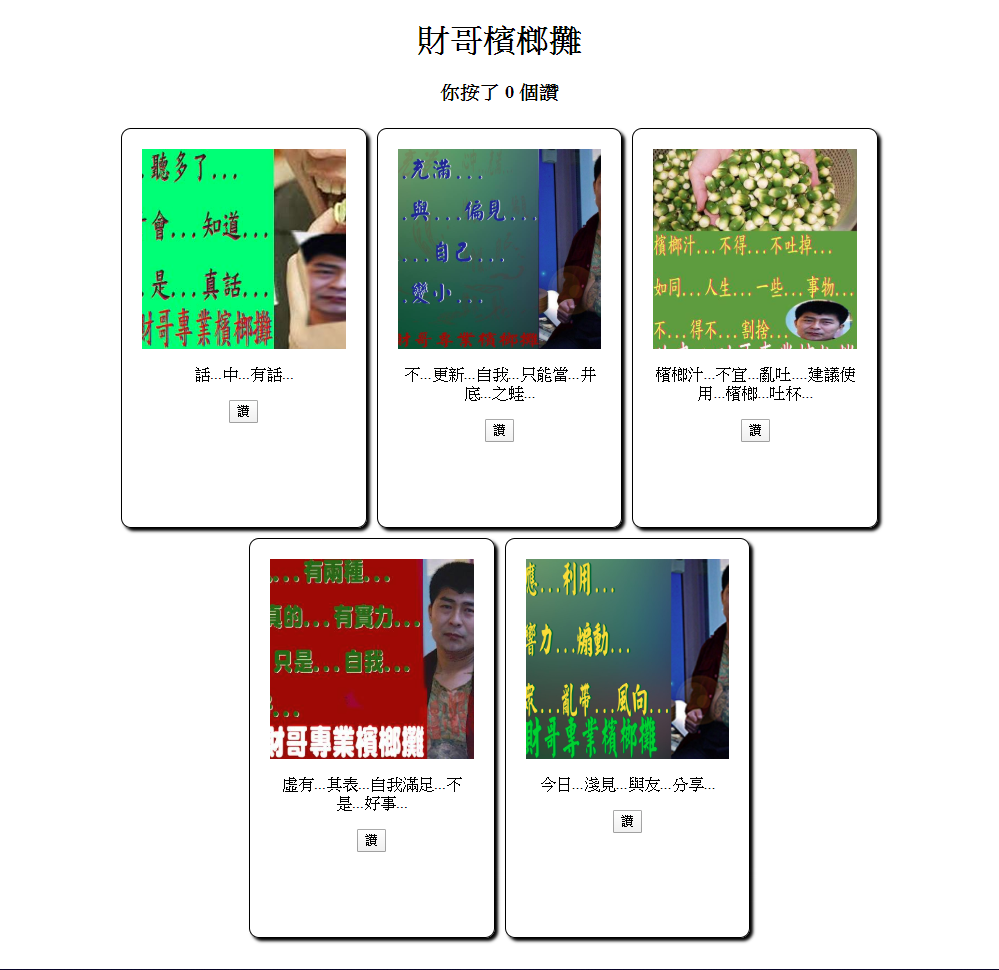元件
元件是一個可重複使用的區塊,可以將一個功能或一個區塊獨立成元件,方便管理及重複使用
基本語法
可以將網站中重複使用的區塊獨立成元件,例如商品卡片等,方便重複使用
也可以將頁面的各個區塊獨立成元件,拆分頁面,方便維護 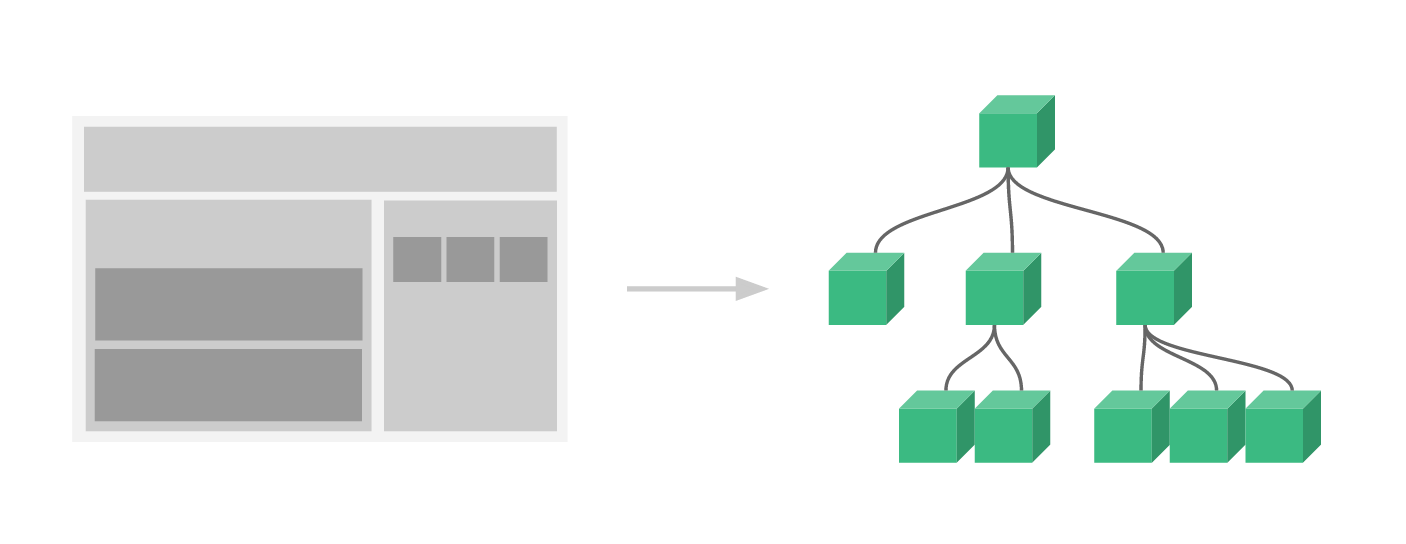
html
<div id="app">
<!--
使用元件名稱當作標籤
元件可以重複使用
-->
<counter></counter>
<counter></counter>
<counter></counter>
</div>
<!-- 宣告元件的 HTML 部分 -->
<script type="text/x-template" id="counter">
<button @click="count++">你點擊了 {{ count }} 次</button>
</script>js
const app = Vue.createApp({
// ...略
})
app.component('counter', {
// 指定模板 script id
template: '#counter',
// 或是直接定義 html
template: `
<button @click="count++">你點擊了 {{ count }} 次</button>
`,
// 元件資料
data() {
return {
count: 0
}
}
// ...其他
})
app.mount('#app')props
使用 props 將資料傳入元件
如果剛好資料是物件,且 key 與 props 名稱相同,可以使用 v-bind 一次傳入
注意
props是單向綁定,元件內只能讀取不能修改- 注意資料型態,沒有使用
v-bind:xxx或:xxx時會是文字html<!-- 元件內收到的 price 是文字,quantity 是數字 --> <product price="100" :quantity="50"></product> - 資料型態是布林值時,有寫就是 true,沒寫就是 falsehtml
<!-- 元件內收到的 sell 是 true --> <product sell></product> <!-- 元件內收到的 sell 是 false --> <product></product>
html
<product
v-for="product in products"
:quantity="product.quantity"
:price="product.price"
:sell="product.sell"
:name="product.name"
></product>
<product
v-for="product in products"
v-bind="product"
></product>js
const { toRef, toRefs } = Vue
app.component('product', {
props: {
// 指定資料型態
quantity: Number,
sell: {
type: Boolean,
},
// 指定資料型態 + 必填
name: {
type: String,
required: true,
},
// 指定資料型態 + 預設值 + 驗證
price: {
type: Number,
required: true,
default() {
return 100
},
validator(value) {
return value >= 0
},
},
},
setup (props) {
// 直接使用 props
console.log(props.name)
// 整個 props 轉成 refs 並解構
const { name } = toRefs(props)
// 或是單獨轉成 ref 使用
const name = toRef(props, 'name')
console.log(name.value)
}
})emit
子元件傳出則需要使用 emit()
html
<!-- 外層 -->
<my-component @apple="handleApple"></my-component>
<!-- 子元件內 -->
<input type="button" @click="onBtnClick" value="點我">元件觸發
js
const app = Vue.createApp({
setup() {
// 外部處理,會收到傳出的值
const handleApple = (value) => {
console.log(value) // 'abcd'
}
return {
handleApple
}
}
}).component('my-component', {
setup(props, { emit }) {
// 子元件觸發自訂義事件,名稱為 apple,將 'abcd' 帶出去
const onBtnClick = () => {
emit('apple', 'abcd')
}
return {
onBtnClick
}
}
}).mount('#app')v-model
使用 v-model 搭配 computed 實現雙向綁定
html
<my-component v-model:title="title"></my-component>js
app.component('my-component', {
props: {
title: String
},
setup (props, { emit }) {
const syncTitle = computed({
get () {
return props.title
},
set (value) {
emit('update:title', value)
}
})
return { syncTitle }
}
})在 Vue 3.4 以後的 SFC 可以使用 defineModel 簡化
html
<script setup>
// 在 <script setup> 標籤內才可使用
// defineModel(prop名, prop選項)
const title = defineModel('title', { required: true })
</script>Event Bus
若需要子元件互傳,或是距離很遠的元件間傳遞資料,需使用 Event Bus
Vue 官方建議使用
TIP
- Vue 2 可以另外建立一個 Vue 實例當作 Event Bus,但 Vue 3 不支援這種用法
- Quasar Framework 有內建 Event Bus
js
const emitter = mitt()
app.component('component1', {
setup () {
const count = () => {
emitter.emit('sayhi', 'hi')
}
return {
count
}
}
})
app.component('component2', {
setup () {
onMounted(() => {
emitter.on('sayhi', e => {
console.log(e)
})
})
}
})provide/inject
provide/inject 可以讓上層元件提供資料給下層元件使用
不需要一層一層傳遞 props 或 emit,適合用在元件層級較深的情況
TIP
provide/inject 在元件比較多層時可能會難以追蹤資料來源,不建議使用
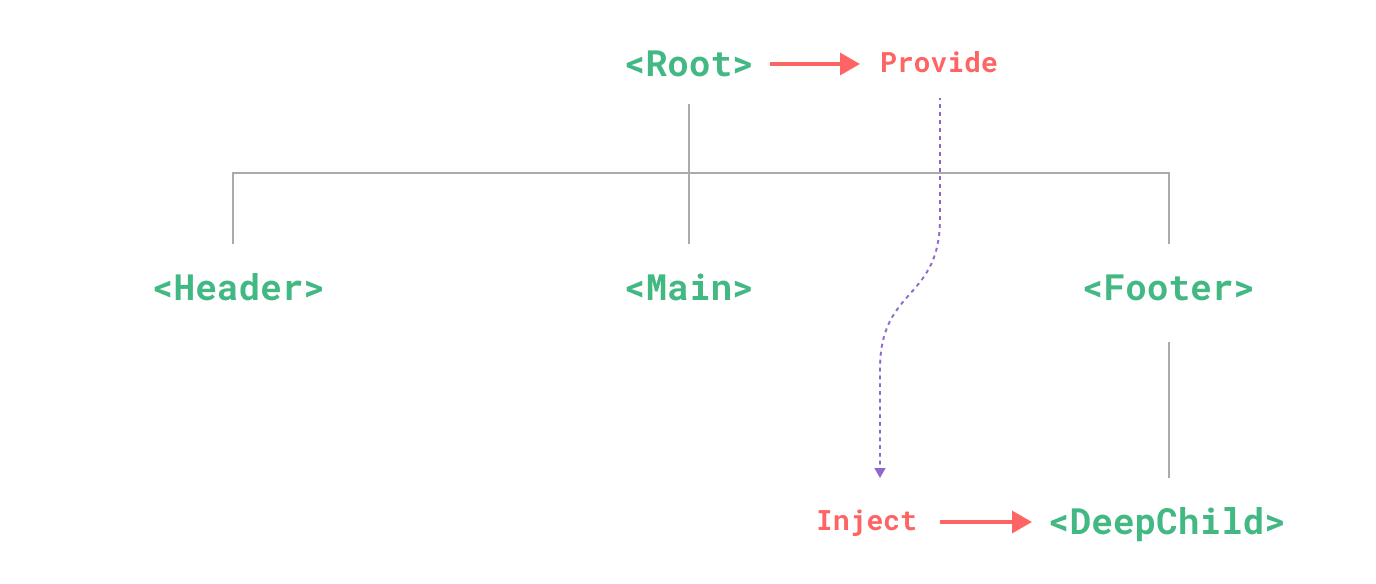
上層使用 provide
js
const { provide, ref } = Vue
setup () {
const message = ref('abcd')
provide('message', message)
}子元件就能使用 inject 取得資料
js
const { inject } = Vue
setup () {
const message = inject('message')
console.log(message.value)
}插槽
插槽可以在元件內預留一部分的 HTML 給呼叫元件的地方使用
在元件內用 slot 標籤,讓該部分的 HTML 由呼叫元件的地方自訂slot 標籤內的東西會在沒有使用插槽時顯示 ,也可以不放東西
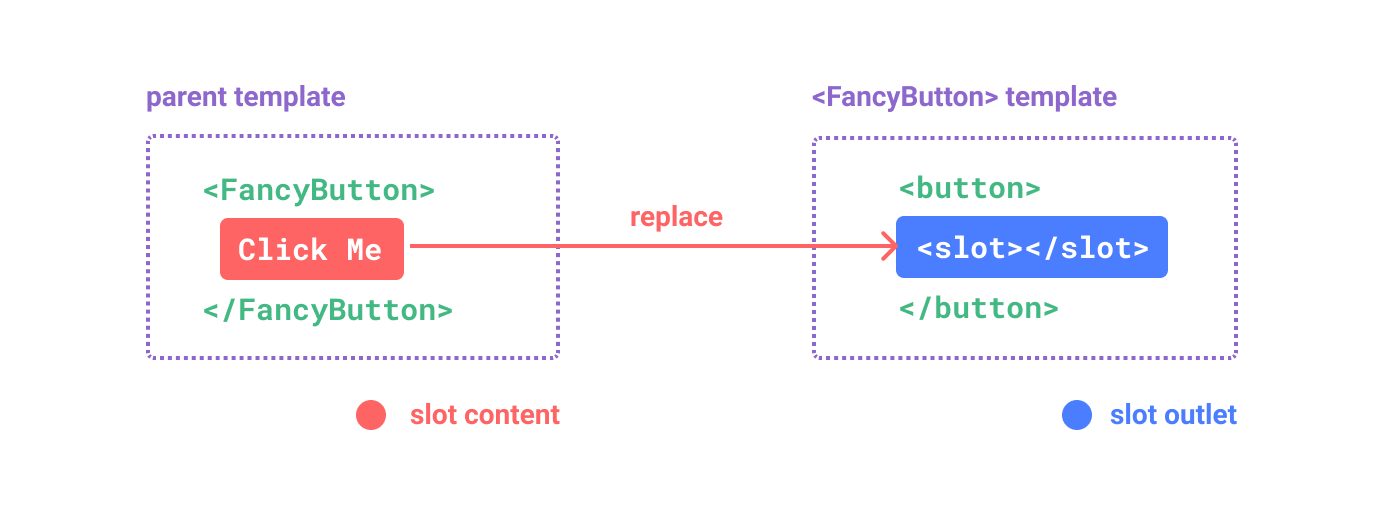
html
<button>
<slot>送出</slot>
</button>使用元件時將內容放進元件標籤內即可
html
<my-component>按鈕</my-component>使用多個 slot 時必須要給插槽名字
html
<button>
<h1>
<slot name="title">標題</slot>
</h1>
<p>
<slot name="description">內文</slot>
</p>
</button>使用元件時將內容放進 template 標籤內即可
html
<my-component>
<template v-slot:title>
ABCDEFG
</template>
<!-- v-slot: 可以縮寫為 # -->
<template #description>
1234567
</template>
</my-component>若要在插槽內使用元件內的資料,必須將資料綁定到 slot 標籤
html
<button>
<h1>
<slot name="title" :data="someData" :data2="someData2"></slot>
</h1>
</button>使用時將資料解構出來
html
<my-component>
<template #title="{data, data2}">
ABCDEFG
</template>
</my-component>練習
練習
製作一個卡片收集頁
- 卡片需用子元件製作,包含圖片、文字及按讚、收回讚按鈕
- 需要有 5 張以上排列
- 外層可以統計總共按了幾個讚